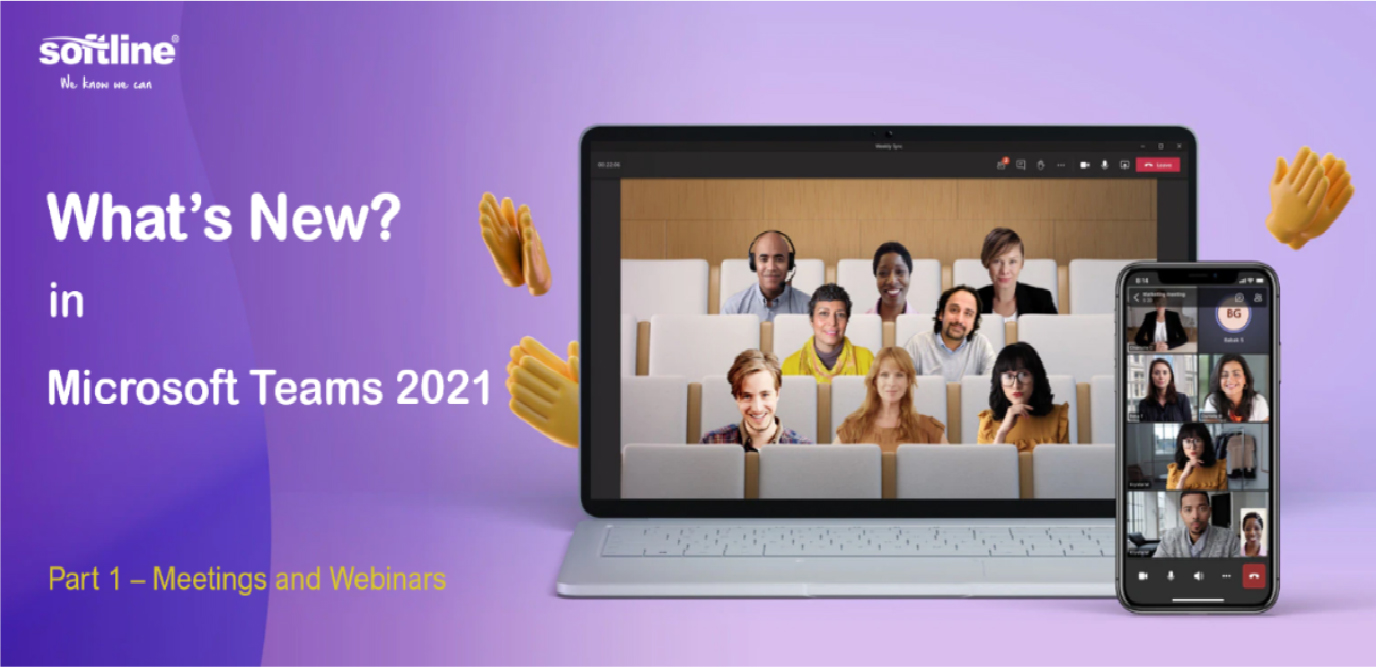
Presenter Mode
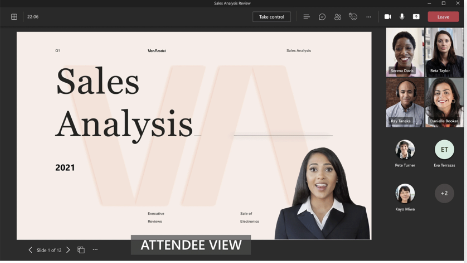 This feature empowers presenters to customize how their video feed and content appear to the audience with powerful professional layouts. The first layout, Standout, is now available to show the speaker's video feed as a silhouette in front of shared content. That way, you can easily direct your audiences' attention through hand gestures and facial cues, without making the viewer choose between the speaker and the content. Stay tuned for the next two layouts coming soon: Reporter and Side-by-side.
This feature empowers presenters to customize how their video feed and content appear to the audience with powerful professional layouts. The first layout, Standout, is now available to show the speaker's video feed as a silhouette in front of shared content. That way, you can easily direct your audiences' attention through hand gestures and facial cues, without making the viewer choose between the speaker and the content. Stay tuned for the next two layouts coming soon: Reporter and Side-by-side.
Large meeting support
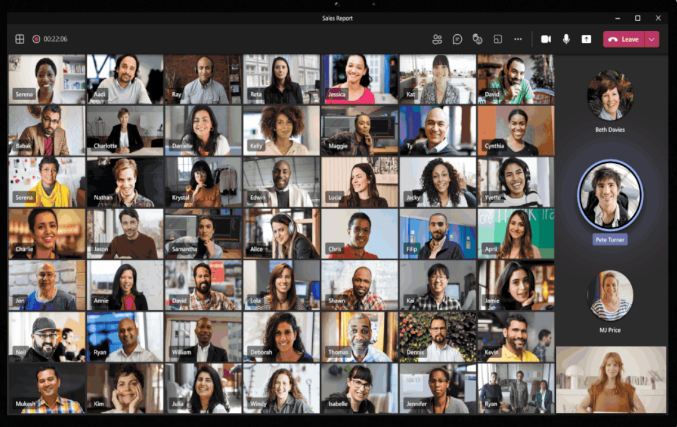 Hold interactive meetings and webinars with more attendees—up to 1,000 people, including chats, polls, and Live Reactions. If you go over that limit, your meeting seamlessly scales to accommodate up to 10,000 people in a view-only experience. During this time of increased remote work, you can take advantage of view-only broadcasts for up to 20,000 attendees through the end of this year.
Hold interactive meetings and webinars with more attendees—up to 1,000 people, including chats, polls, and Live Reactions. If you go over that limit, your meeting seamlessly scales to accommodate up to 10,000 people in a view-only experience. During this time of increased remote work, you can take advantage of view-only broadcasts for up to 20,000 attendees through the end of this year.
Custom attendee registration
Add a custom attendee registration page to your meetings or webinars to better manage attendance before your virtual event starts. You can add custom questions and images to learn more about your audience and promote your brand. Once your attendees finish registering, they’ll automatically receive a confirmation email with a calendar invite to join the event.
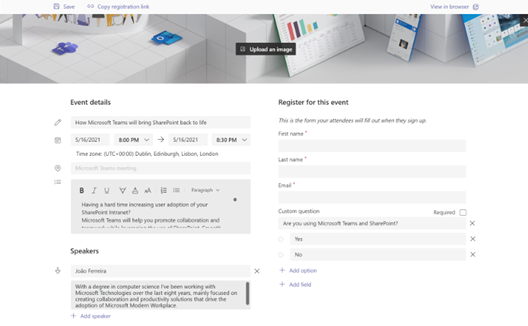
Breakout room timer
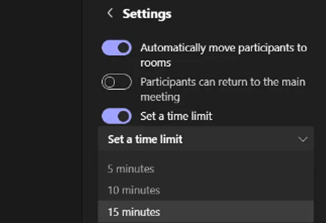 Organizers can now set a timer for Breakout rooms from the Breakout Room settings. Once the timer has expired, rooms will automatically close, and participants will return to the main meeting.
Organizers can now set a timer for Breakout rooms from the Breakout Room settings. Once the timer has expired, rooms will automatically close, and participants will return to the main meeting.
Search in participant list
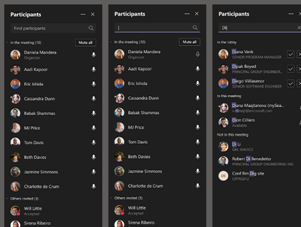 You can now search by name or PSTN within the meeting participant’s roster. The user can continue to search for participants outside the meeting and request for them to join. Whether you are trying to admit a specific attendee into the meeting or pin someone during the meeting, this new search feature makes it easy to quickly locate a specific participant and perform the desired action.
You can now search by name or PSTN within the meeting participant’s roster. The user can continue to search for participants outside the meeting and request for them to join. Whether you are trying to admit a specific attendee into the meeting or pin someone during the meeting, this new search feature makes it easy to quickly locate a specific participant and perform the desired action.
Improved experience for sharing content in a meeting
The new share content experience helps presenters find their desired content more quickly and easily. Windows are consolidated into a single bucket to provide a concise view and all PowerPoints are automatically organized to present with PowerPoint Live. Now you can focus on the content of what you’re sharing instead of rummaging through the correct content to share in your meeting.
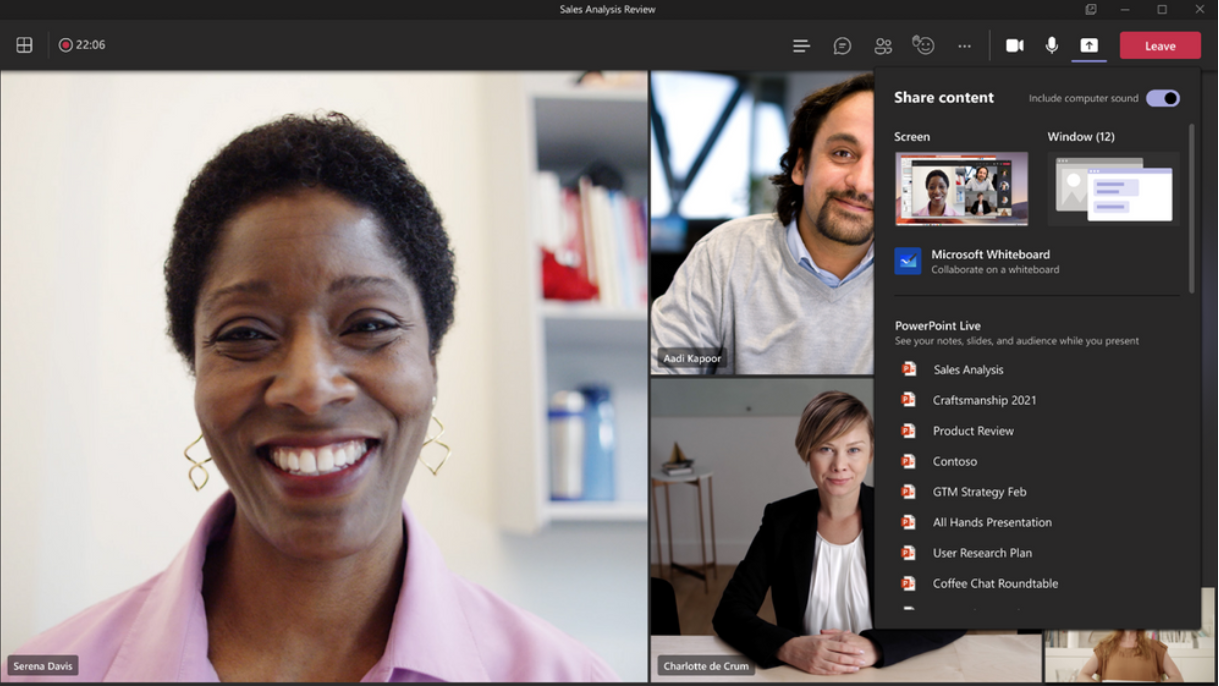
Edge and Chrome browser meeting updates
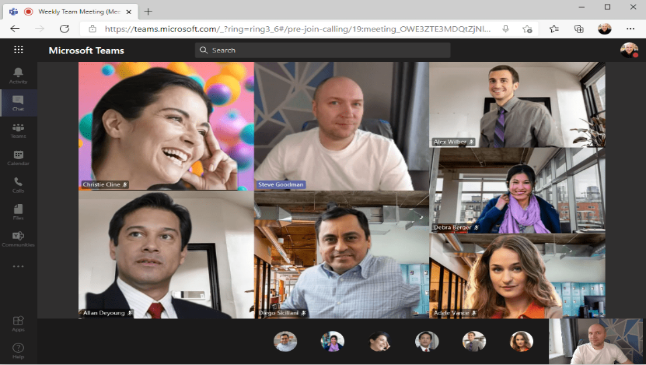 Edge and Chrome browser users are now able to change the Teams meeting layout to 2x2 Gallery view, Together mode, and Large gallery. With the ability to see up to 49 participants in a single screen, you can enhance your virtual meeting experience where participants feel closer together even when you are apart.
Edge and Chrome browser users are now able to change the Teams meeting layout to 2x2 Gallery view, Together mode, and Large gallery. With the ability to see up to 49 participants in a single screen, you can enhance your virtual meeting experience where participants feel closer together even when you are apart.
Include computer sound when sharing on Mac
Mac desktop users can now include audio when sharing their desktop or window during a Teams meeting. This is great when sharing a video with voiceover and music. It allows everyone to watch simultaneously without echoes or sync issues.
Improved participants list
The participant list is now broken out into three sections: Lobby, Presenters, and Attendees. For Lobby, you can now review the full list of people waiting before admitting them all into the meeting. Attendees are sorted in alphabetical order and those who raise their hands are elevated to the top of the participant list.
BlockDownloads fornon-channel Teams meeting recordings on OneDrive
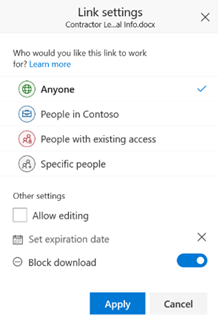 All users with view-only permissions of a non-channel Teams meeting recording uploaded to OneDrive are blocked from downloading the recording by default. This feature provides greater control for end users over meeting recordings and how they are shared. You can toggle the block download feature on or off for individual files through the file share dialog in OneDrive.
All users with view-only permissions of a non-channel Teams meeting recording uploaded to OneDrive are blocked from downloading the recording by default. This feature provides greater control for end users over meeting recordings and how they are shared. You can toggle the block download feature on or off for individual files through the file share dialog in OneDrive.
Updated settings for attendees video
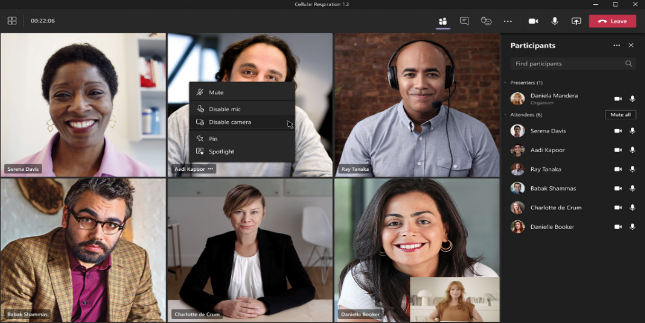 There are three new ways that you can now manage your attendees’ camera. First, meeting attendees are able to turn their camera on or off to share video by default. You can also configure to have all attendees’ camera disabled by setting Enable camera for attendees to Off from the Meeting Options web page before the meeting. Next, once this new setting is turned Off, you can also reverse this setting during the meeting to allow all attendees to turn their camera on. Finally, you can also enable or disable the camera for individual attendees. This feature aims to focus on attendees to prevent disruptions during a meeting and help create a safe meeting environment.
There are three new ways that you can now manage your attendees’ camera. First, meeting attendees are able to turn their camera on or off to share video by default. You can also configure to have all attendees’ camera disabled by setting Enable camera for attendees to Off from the Meeting Options web page before the meeting. Next, once this new setting is turned Off, you can also reverse this setting during the meeting to allow all attendees to turn their camera on. Finally, you can also enable or disable the camera for individual attendees. This feature aims to focus on attendees to prevent disruptions during a meeting and help create a safe meeting environment.
Multiple Choice Quiz option for Microsoft Forms Poll in Teams Meetings
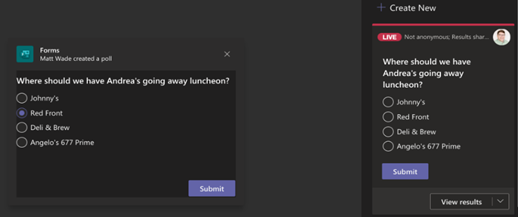 Now, you can launch multiple-choice quizzes (previously known as “Correct Answer Choice”) in your Teams meetings. For this new type of poll question, perfect for trivia questions or knowledge checks, you can mark one or more choices to be correct. After your meeting participants vote, the correct answer(s) to the multiple-choice quiz are shown in the Results card. This feature exists not just for Teams Meeting polls (in the pop-up window), but also for polls in Teams Chat both inside and outside of meetings.
Now, you can launch multiple-choice quizzes (previously known as “Correct Answer Choice”) in your Teams meetings. For this new type of poll question, perfect for trivia questions or knowledge checks, you can mark one or more choices to be correct. After your meeting participants vote, the correct answer(s) to the multiple-choice quiz are shown in the Results card. This feature exists not just for Teams Meeting polls (in the pop-up window), but also for polls in Teams Chat both inside and outside of meetings.
TRY NOW
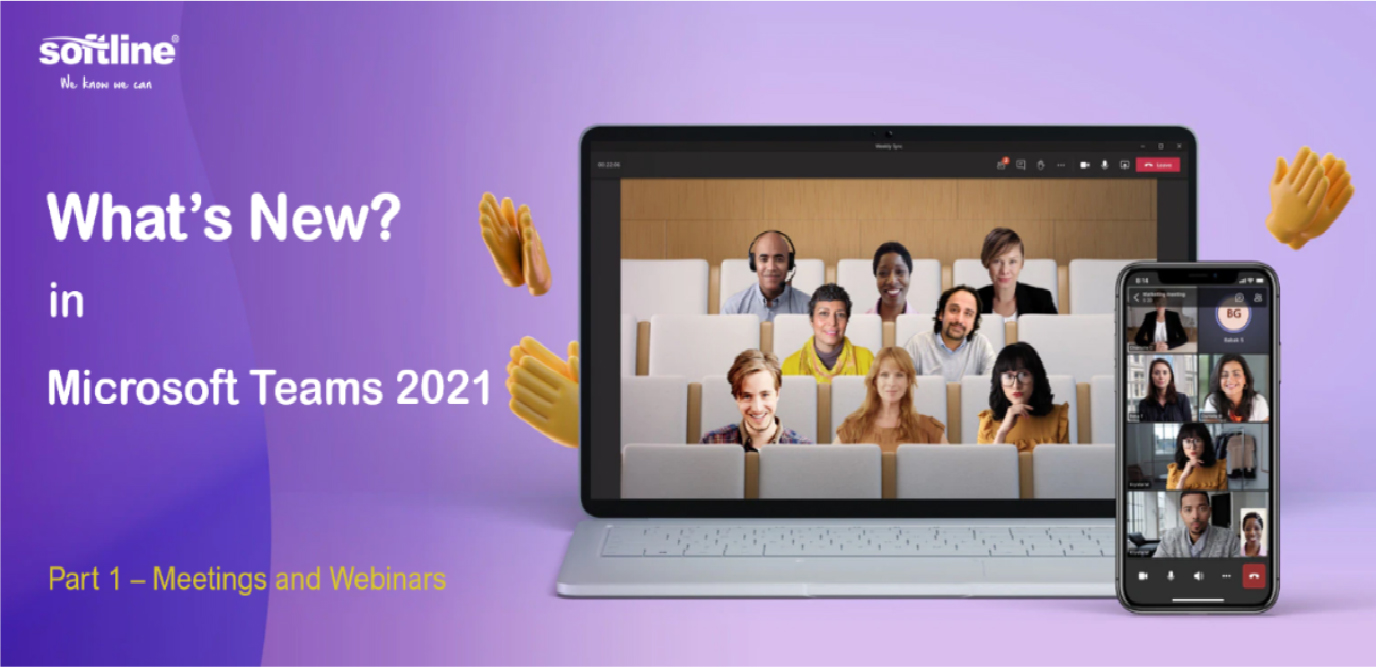
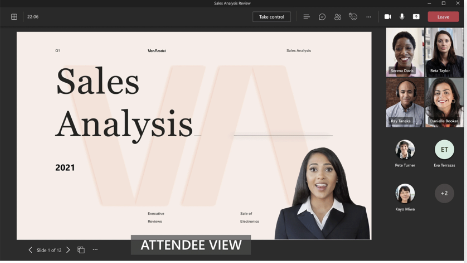 This feature empowers presenters to customize how their video feed and content appear to the audience with powerful professional layouts. The first layout, Standout, is now available to show the speaker's video feed as a silhouette in front of shared content. That way, you can easily direct your audiences' attention through hand gestures and facial cues, without making the viewer choose between the speaker and the content. Stay tuned for the next two layouts coming soon: Reporter and Side-by-side.
This feature empowers presenters to customize how their video feed and content appear to the audience with powerful professional layouts. The first layout, Standout, is now available to show the speaker's video feed as a silhouette in front of shared content. That way, you can easily direct your audiences' attention through hand gestures and facial cues, without making the viewer choose between the speaker and the content. Stay tuned for the next two layouts coming soon: Reporter and Side-by-side.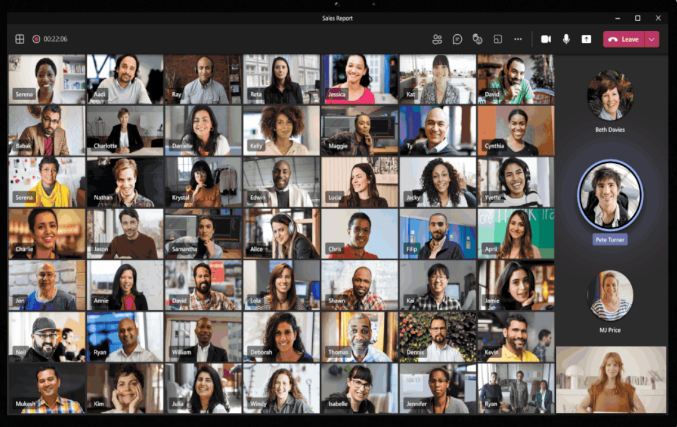 Hold interactive meetings and webinars with more attendees—up to 1,000 people, including chats, polls, and Live Reactions. If you go over that limit, your meeting seamlessly scales to accommodate up to 10,000 people in a view-only experience. During this time of increased remote work, you can take advantage of view-only broadcasts for up to 20,000 attendees through the end of this year.
Hold interactive meetings and webinars with more attendees—up to 1,000 people, including chats, polls, and Live Reactions. If you go over that limit, your meeting seamlessly scales to accommodate up to 10,000 people in a view-only experience. During this time of increased remote work, you can take advantage of view-only broadcasts for up to 20,000 attendees through the end of this year.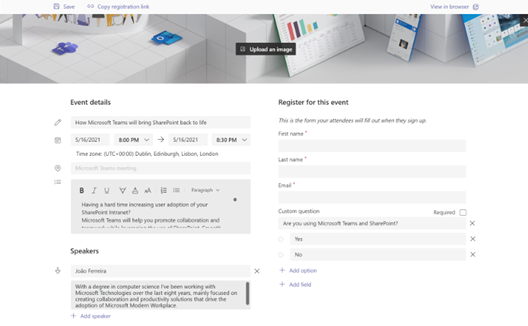
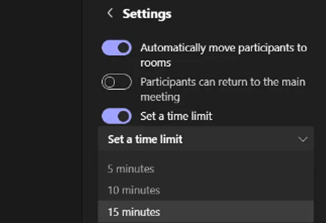 Organizers can now set a timer for Breakout rooms from the Breakout Room settings. Once the timer has expired, rooms will automatically close, and participants will return to the main meeting.
Organizers can now set a timer for Breakout rooms from the Breakout Room settings. Once the timer has expired, rooms will automatically close, and participants will return to the main meeting.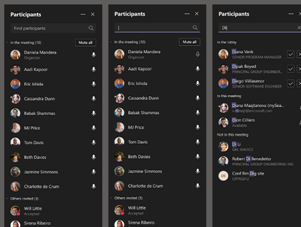 You can now search by name or PSTN within the meeting participant’s roster. The user can continue to search for participants outside the meeting and request for them to join. Whether you are trying to admit a specific attendee into the meeting or pin someone during the meeting, this new search feature makes it easy to quickly locate a specific participant and perform the desired action.
You can now search by name or PSTN within the meeting participant’s roster. The user can continue to search for participants outside the meeting and request for them to join. Whether you are trying to admit a specific attendee into the meeting or pin someone during the meeting, this new search feature makes it easy to quickly locate a specific participant and perform the desired action.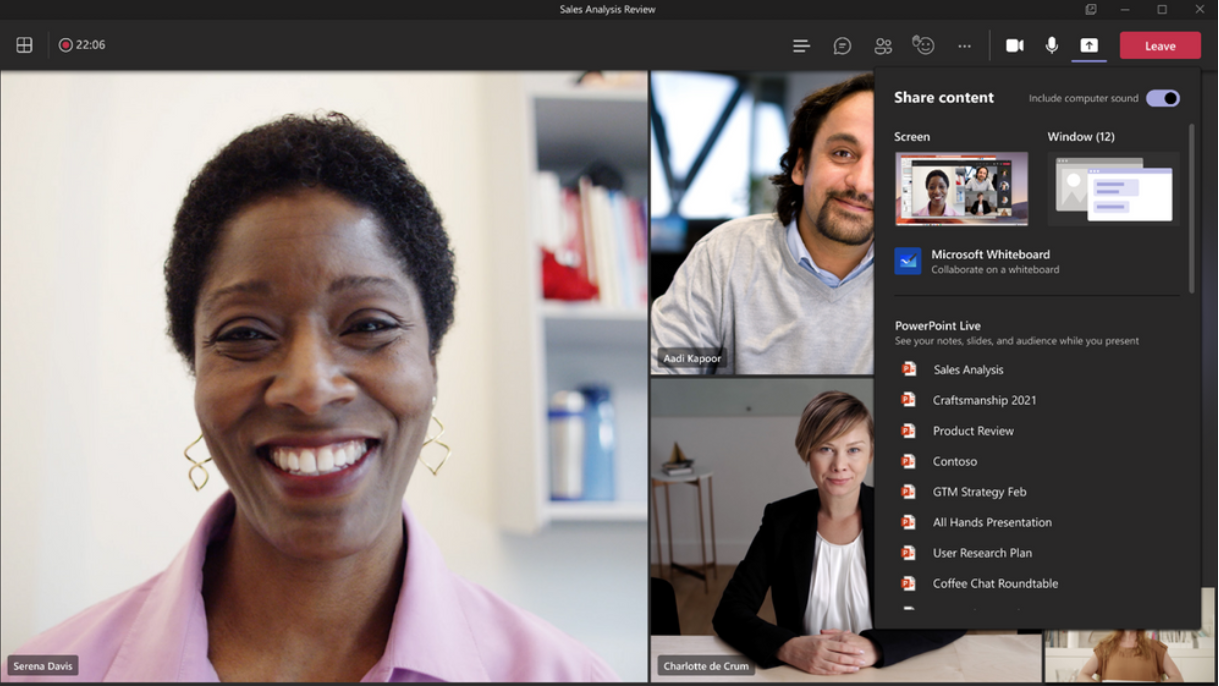
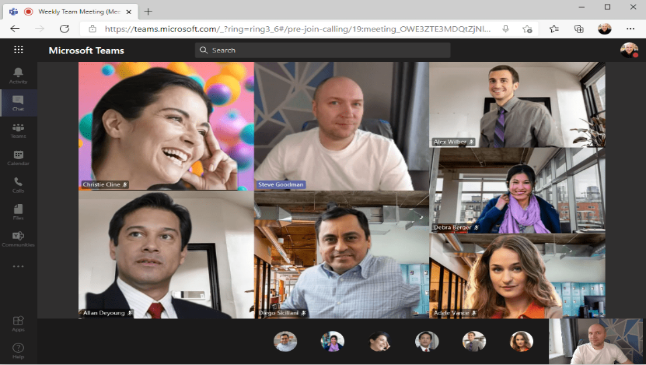 Edge and Chrome browser users are now able to change the Teams meeting layout to 2x2 Gallery view, Together mode, and Large gallery. With the ability to see up to 49 participants in a single screen, you can enhance your virtual meeting experience where participants feel closer together even when you are apart.
Edge and Chrome browser users are now able to change the Teams meeting layout to 2x2 Gallery view, Together mode, and Large gallery. With the ability to see up to 49 participants in a single screen, you can enhance your virtual meeting experience where participants feel closer together even when you are apart.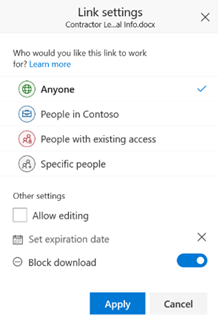 All users with view-only permissions of a non-channel Teams meeting recording uploaded to OneDrive are blocked from downloading the recording by default. This feature provides greater control for end users over meeting recordings and how they are shared. You can toggle the block download feature on or off for individual files through the file share dialog in OneDrive.
All users with view-only permissions of a non-channel Teams meeting recording uploaded to OneDrive are blocked from downloading the recording by default. This feature provides greater control for end users over meeting recordings and how they are shared. You can toggle the block download feature on or off for individual files through the file share dialog in OneDrive.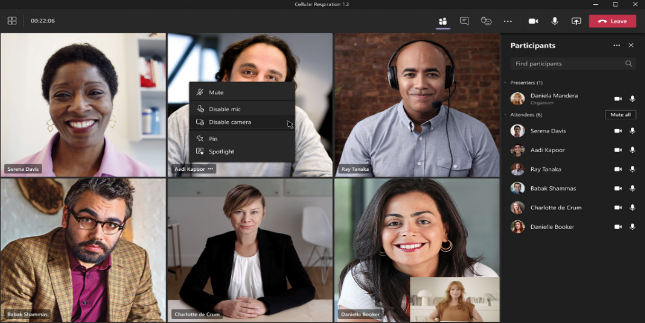 There are three new ways that you can now manage your attendees’ camera. First, meeting attendees are able to turn their camera on or off to share video by default. You can also configure to have all attendees’ camera disabled by setting Enable camera for attendees to Off from the Meeting Options web page before the meeting. Next, once this new setting is turned Off, you can also reverse this setting during the meeting to allow all attendees to turn their camera on. Finally, you can also enable or disable the camera for individual attendees. This feature aims to focus on attendees to prevent disruptions during a meeting and help create a safe meeting environment.
There are three new ways that you can now manage your attendees’ camera. First, meeting attendees are able to turn their camera on or off to share video by default. You can also configure to have all attendees’ camera disabled by setting Enable camera for attendees to Off from the Meeting Options web page before the meeting. Next, once this new setting is turned Off, you can also reverse this setting during the meeting to allow all attendees to turn their camera on. Finally, you can also enable or disable the camera for individual attendees. This feature aims to focus on attendees to prevent disruptions during a meeting and help create a safe meeting environment.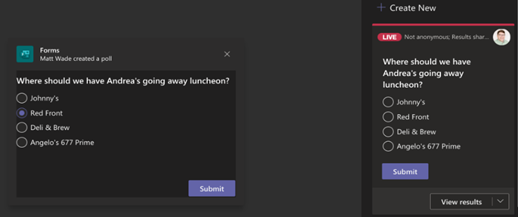 Now, you can launch multiple-choice quizzes (previously known as “Correct Answer Choice”) in your Teams meetings. For this new type of poll question, perfect for trivia questions or knowledge checks, you can mark one or more choices to be correct. After your meeting participants vote, the correct answer(s) to the multiple-choice quiz are shown in the Results card. This feature exists not just for Teams Meeting polls (in the pop-up window), but also for polls in Teams Chat both inside and outside of meetings.
Now, you can launch multiple-choice quizzes (previously known as “Correct Answer Choice”) in your Teams meetings. For this new type of poll question, perfect for trivia questions or knowledge checks, you can mark one or more choices to be correct. After your meeting participants vote, the correct answer(s) to the multiple-choice quiz are shown in the Results card. This feature exists not just for Teams Meeting polls (in the pop-up window), but also for polls in Teams Chat both inside and outside of meetings.